Cannot Locate files inside Runtime Manager for Autoware.AI
I am trying to follow the documentation to use the LGSVL simulator with Autoware.AI from here:
https://www.lgsvlsimulator.com/docs/a...
PS. I have followed the steps for the installation of docker and the shared-directory from the above link as well.
I navigate inside the Autoware folder by typing
cd Autoware.AI/docker/generic
Then I run the "run.sh" script by typing ./run.sh and I get inside the autoware docker container. I then source the install/setup.bash file and start the run-time manager by typing roslaunch runtime_manager runtime_manager.launch
After starting the run-time manager inside the docker, I am trying to load the files from autoware-data for the LGSVL simulator. However, the run-time manager is not able to locate any of these files from the shared-dir inside Autoware. (I have even tried to check the option for hidden files)
When I try to navigate to the folder "share-dir" from the command terminal, I can see the folder autoware-data and it contains all the files.
See the screenshot below for reference.
PS. The only files that the run-time manager cannot locate and use are from the below specified path:
/home/autoware/Autoware/src/autoware/documentation/autoware_quickstart_examples/launch/rosbag_demo
Any suggestions on why the run-time manager is not able to locate these files?
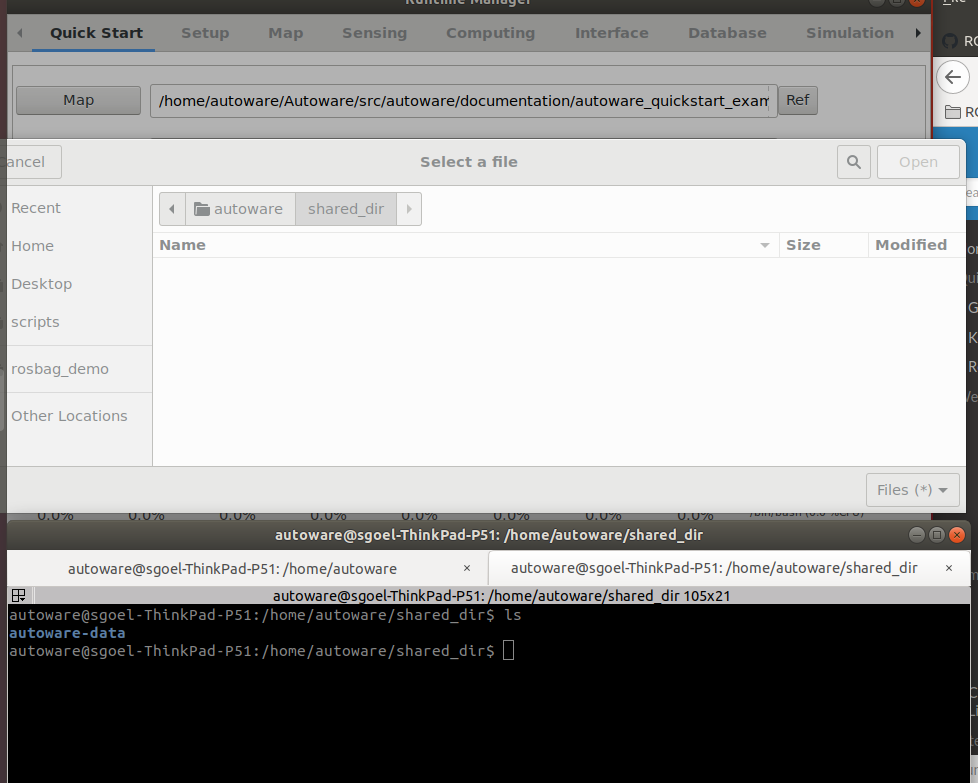
Thanks!



If I remember well you should now have the dir
~/shared_diron the host machine as well. And you can put all the files you want to share with the container there.Yes, I have the dir
~/shared_diron the host machine as well, but I am unable to access that directory from within the run-time manager. I can only access the folders located within the container from the run-time manager. And for some reason, theshared_dirinside the container does not show any files when I access it from the run-time manager (as shown in the screenshots in my question)~/shared_diron host should be mounted in the docker container, also in~/shared_dir. Put any file in the host~/shared_dirand you should find them in the docker container~/shared_dir.I have already put files in the host
~/shared_dirand I am able to locate them inside the docker container from the command line terminal. But when I run the "runtime manager" and locate the files in theQuick Start tab, they do not exist. [even for the shared_dir inside the container]My issue is with loading the files from the runtime manager.