Configure PyCharm to make the linting work properly
Hi everyone,
I'm trying to use PyCharm with a Python ROS node. The linting displays the message No module named [...] for all the imports related to ROS (rospy, std_msgs, tf, ...). It seems that I selected the right version of Python, but rospy and the others don't appear:
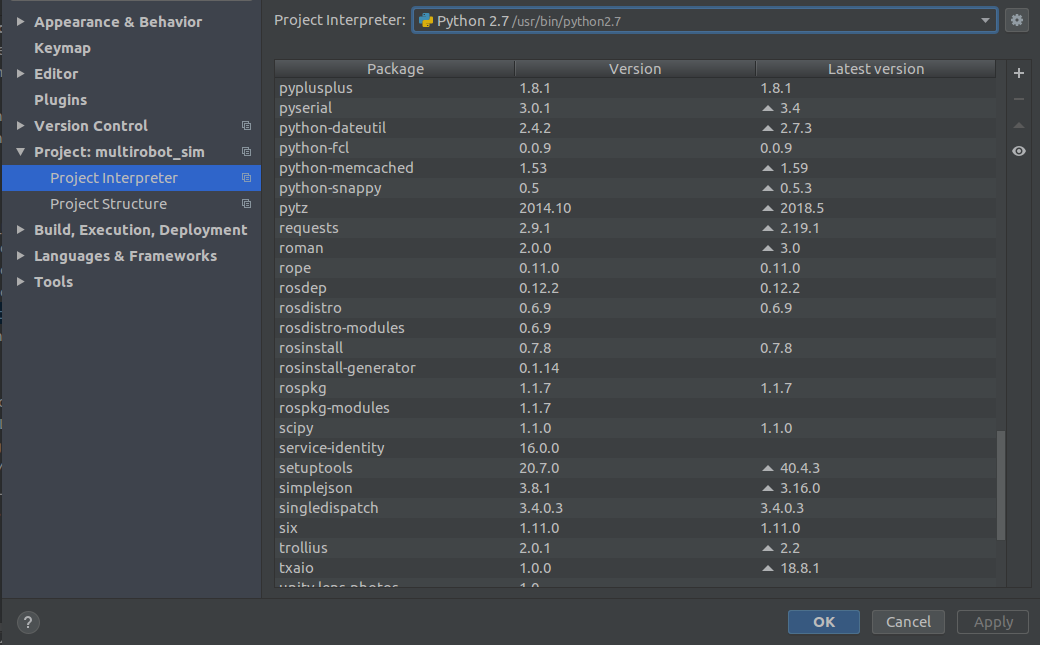
I think I have to tell PyCharm to look in /opt/ros/kinetic/share, but I don't know how to do that.


